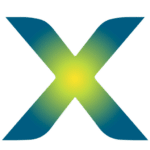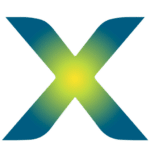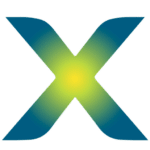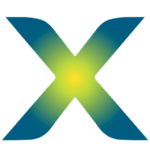SERVICE GRID
Soluzioni integrate e sostenibili su misura del tuo settore o della tua industria
The Service Grid represents the Grid presented on the Homepage, which will display your Services.
Once that you’ve created your Services, you need to replace the information on this grid.
Follow the steps:
- Click on the image
- On the left side, you will have the following Panel
- Click on “Edit” (to Edit Global Widget)
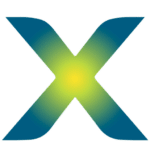
4. Click on “Images/Videos” and edit the options, namely:
- image to represent the service
- title (name of the service)
- description (text to be displayed on the mouse hover)
- url (your page of that specific service)
5. You can adpat the Width and Height of each Service to create your perfect grid
6. Click “Update” – this will replace this information on the Homepage
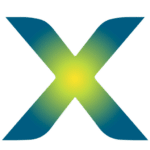
Informations about Services Grid(s):
- On this website, we have to Grids: one to represent the “Energy Intelligence” and another to represent all the other Services. This happens to ensure that “Energy Intelligence” will be displayed as a Top Service, which “encompassed” all the other Services. You should adapt this to your Helexia scenario, keeping two grids or not. If you want to delete one of them, you should do it on the Homepage too.
Desktop Grids
Service Grid 1 (Desktop)
Service Grid 2 (Desktop)
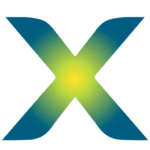
Sei pronto a produrre la tua energia, locale e rinnovabile?
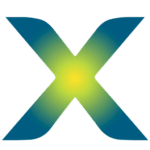
Vuoi liberarti delle coperture in amianto e cominciare a cambiare la tua energia?
Mobile Grids
Service Grid 1 (Mobile)
On mobile, the Grids will have a different aspect, so you need to customize the following templates too (with the same information). To customize you should:
- Select “Responsive Mode” > “Mobile” (to facilitate this customization process)
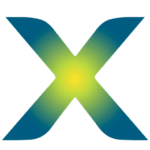
2. Click on “Edit Column”
3. Manage your edition on the left sidebar, namely:
- replace the service link at “Layout” > Link
- change your image at the “Style” > “Background” tab
- edit your Title clicking hover the title on the image
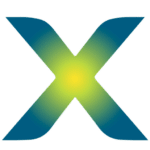
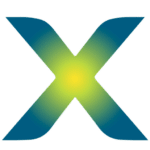
ENERGY
Service Grid 2 (Mobile)
To edit the second Grid, follow the same steps in each column.
ENERGY PRODUCTION
ENERGY ECONOMY
ENERGY MANAGEMENT
ELECTRIC MOBILITY
Forms
Soluzioni integrate e sostenibili su misura del tuo settore o della tua industria
The following forms are displayed in many pages on the website. You should adapt them to your scenario. To do that, you need to:
- Click hover the Form Widget;
- On the left side, you will a Panel
- Click on “Edit” (to Edit Global Widget)
Edit your fields (translate it to your language and insert/delete fields concerning your scenario)
Note: Subject field is a hide field – which means that it won’t be visible to the client. It exists for you to define which subject do you want to be send with this type of e-mails.
You need also to edit “Email” tab, to specify the destination of the e-mail.